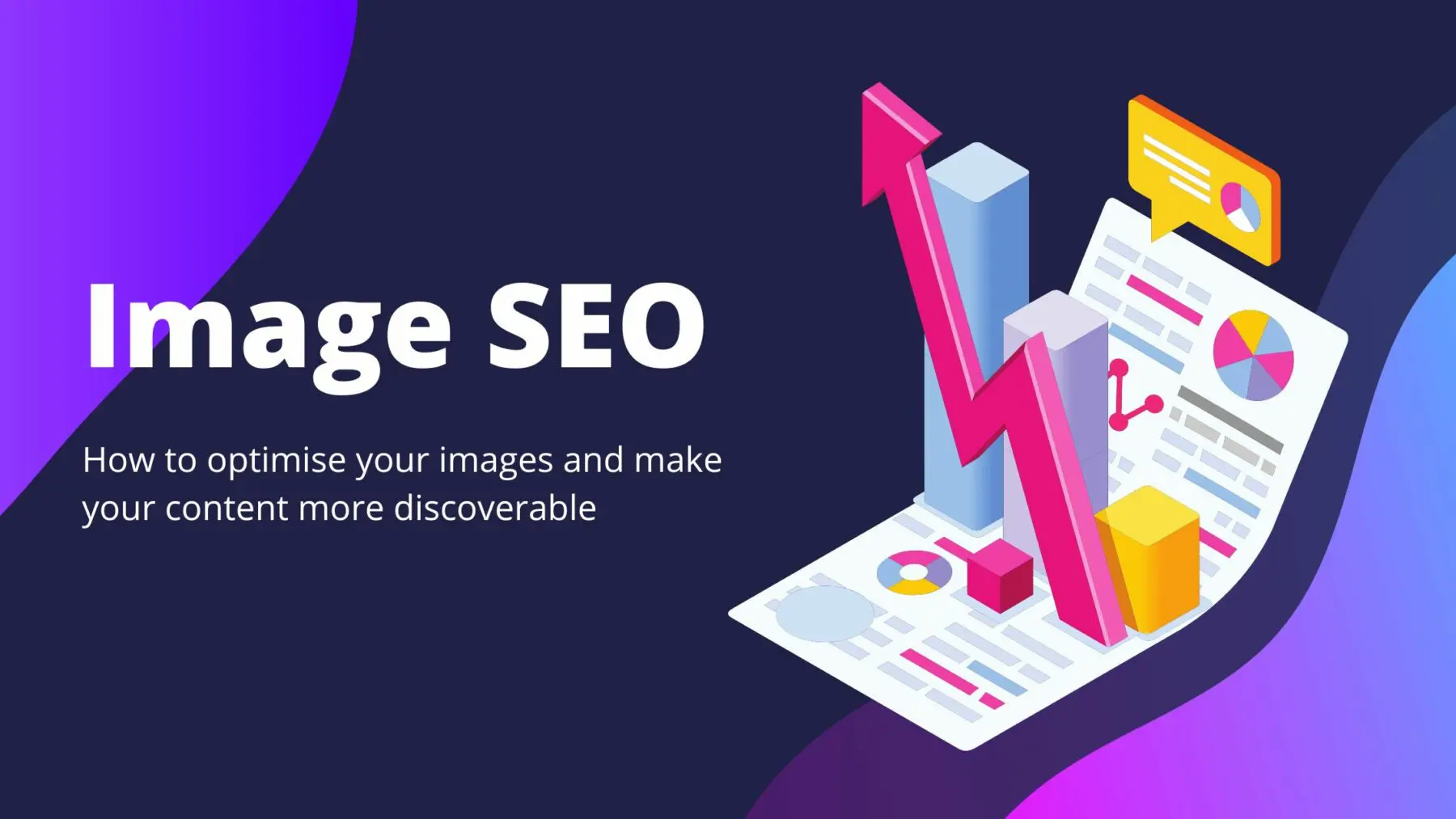Images on any website or blog capture attention, break up text, and improve user experience. If these images are not optimized for search engines, your website may not rank well. Optimized images, on the other hand, can drastically enhance your website’s ranking.
If you ignore image SEO, you’re missing a big opportunity to drive more traffic to your site.
In this guide, we’ll walk you through how to optimize your images for faster loading times and higher search rankings.
1. Choose the Right File Format
Choosing the correct file format affects both image quality and loading speed.
Here are the best options:
- JPEG: Great for photographs and colorful images. Balances quality and file size.
- PNG: Ideal for graphics, logos, and images needing transparency. Larger file size but high quality.
- WebP: Newer format supported by most browsers. WebP images are 30% smaller than JPEGs without losing quality.
Tip: Whenever possible, use WebP for the best speed and quality combination.
2. Compress Images Without Losing Quality
Large image files slow down your website, hurting your SEO. You must compress images to make them lighter without sacrificing appearance.
Tools you can use:
- TinyPNG (online)
- ShortPixel (plugin for WordPress)
- ImageOptim (for Mac users)
Aim: Keep each image under 100 KB if possible without making it look blurry.
3. Name Your Image Files Properly
Before uploading, rename your image files with descriptive keywords.
Example:
- ❌ IMG_2345.jpg
- ✅ red-velvet-cake-recipe.jpg
Why it matters?
Search engines use file names to understand the content of your image.
4. Write SEO-Friendly Alt Text
Alt text (alternative text) describes your image to search engines and visually impaired users. It’s critical for accessibility and SEO.
Good alt text example:
“Chocolate chip cookies fresh out of the oven on a wooden table”
Avoid keyword stuffing. Make it natural, relevant, and descriptive.
5. Use Responsive Images
With so many people browsing on mobile devices, responsive images are essential.
In HTML, use the srcset attribute to serve different image sizes depending on the screen size.
Example:
<img src=”small.jpg” srcset=”large.jpg 1024w, medium.jpg 640w” alt=”Beautiful sunset over ocean”>
This ensures faster loading on mobiles and better experience across devices — a factor Google loves.
6. Add Images to Your Sitemap
If your website has a sitemap (and it should), include your images too!
This helps Google index your images properly and show them in Google Images search results, giving you extra traffic opportunities.
Tools like Yoast SEO and Rank Math can automatically add images to your sitemap if you use WordPress.
7. Use Lazy Loading
Lazy loading means images only load when they are about to appear on the user’s screen, not all at once when the page opens.
This makes the page load faster initially — a big SEO benefit.
How to add lazy loading:
- WordPress users: Use plugins like WP Rocket or a built-in feature (modern WordPress themes often support it).
- Manual method: Use the loading=”lazy” attribute in your <img> tag.
Example:
<img src=”beautiful-mountain.jpg” alt=”Snowy mountain peak” loading=”lazy”>
8. Don’t Forget Structured Data for Images
If you run an e-commerce or recipe website, you can enhance your images with structured data (schema markup).
For example, Product schema or Recipe schema can help your images appear in rich results (special displays in Google).
This boosts click-through rates and visibility dramatically.
Final Thoughts
Image SEO is not just about making your site look pretty — it’s a powerful tool to speed up your website, enhance user experience, and boost your search rankings.
By following these steps — using the right format, compressing files, writing good alt text, lazy loading, and more — you’ll set your website apart from competitors who still ignore image optimization.
Remember: Every second matters. A fast, image-optimized website is a winning website in 2025!